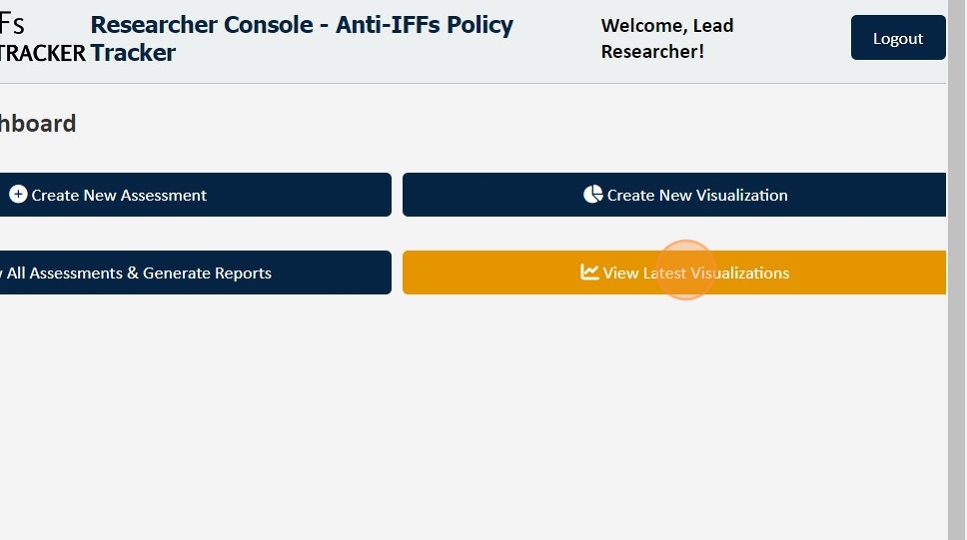How to create an Assessment
1. Navigate to the Anti-IFFs Policy Tracker Data Admin Web App - https://app.ifftracker.africa
2. Login with your email and assigned password

3.

4. After logging in, Click "Create New Assessment"
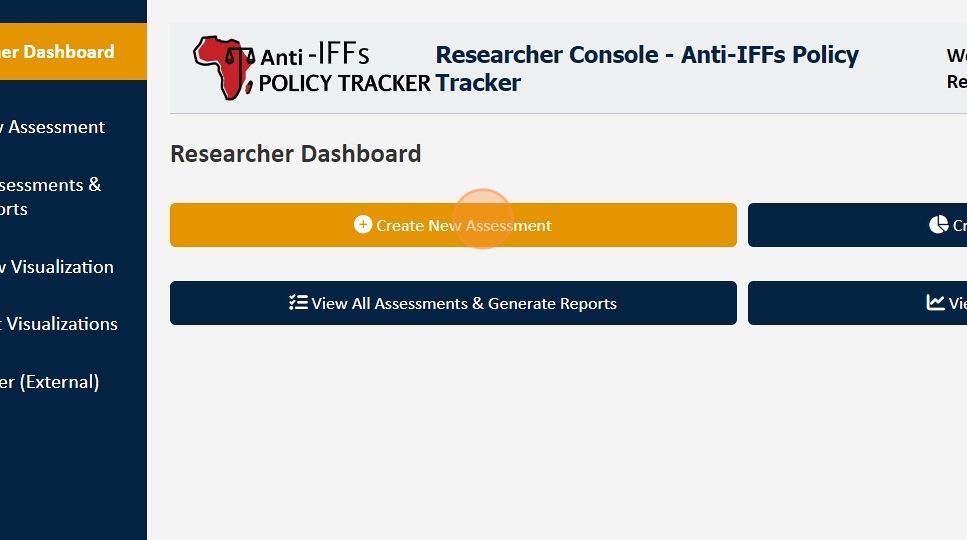
5. Click the dropdown to select the country to be Assessed
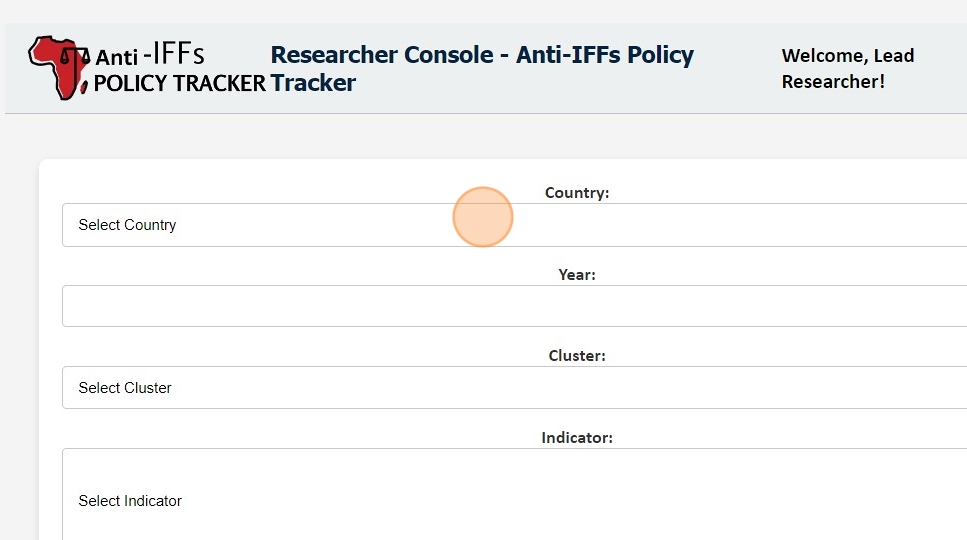
6. Enter the "Year:" in the next field.
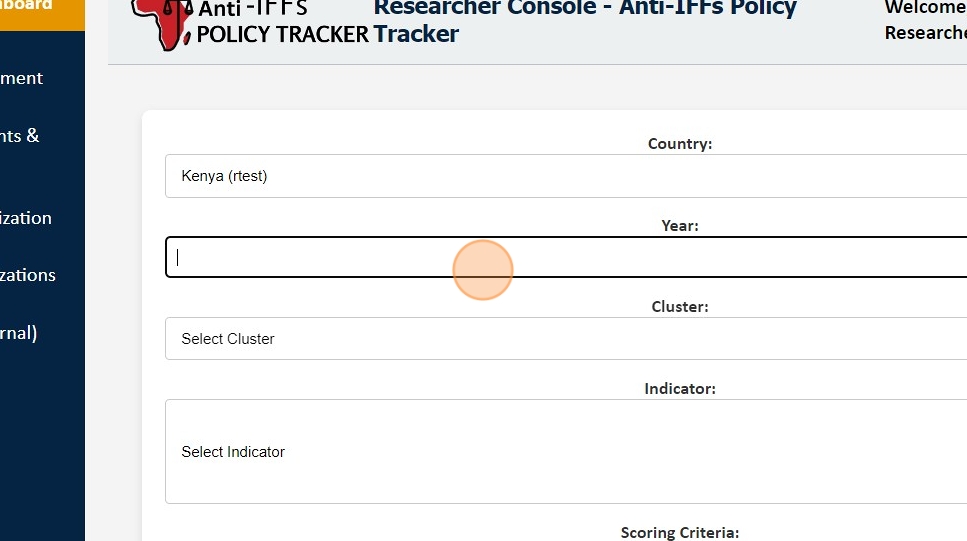
7. Click the Cluster dropdown to select the cluster

8. Wait for the Cluster's associated indicators to load
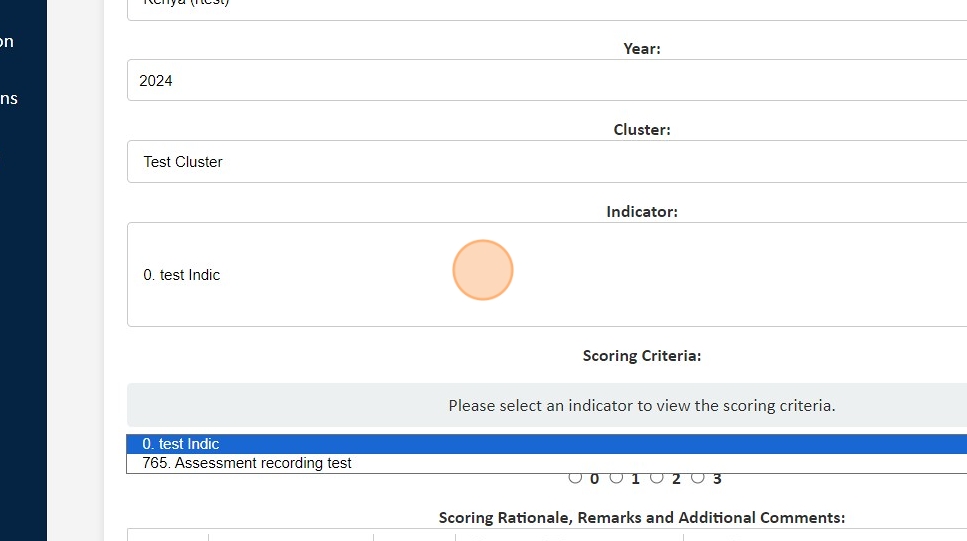
9. Select the score to be assigned (from 0 to 3)
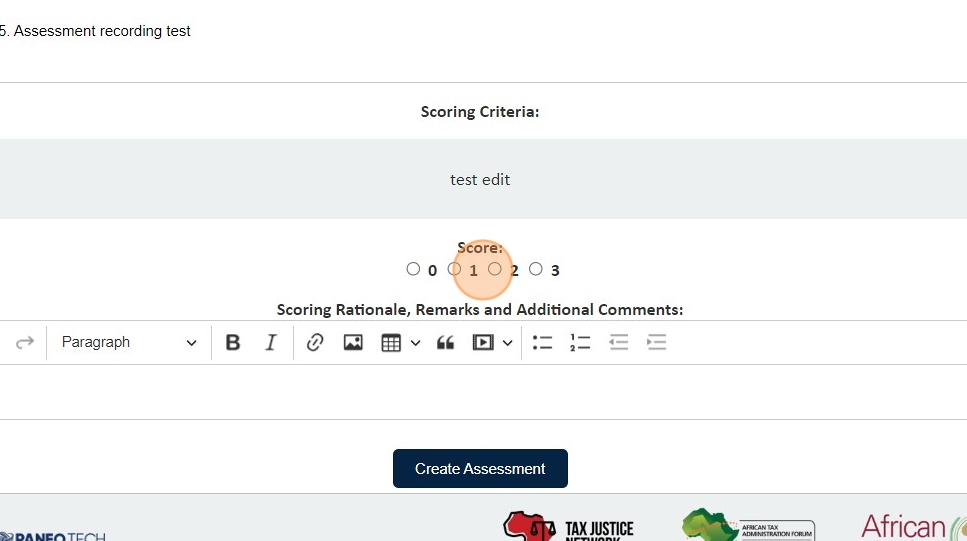
10. Enter comments, evidence, or other information about the assessment in the next text field.

11. And then Click "Create Assessment" to validate
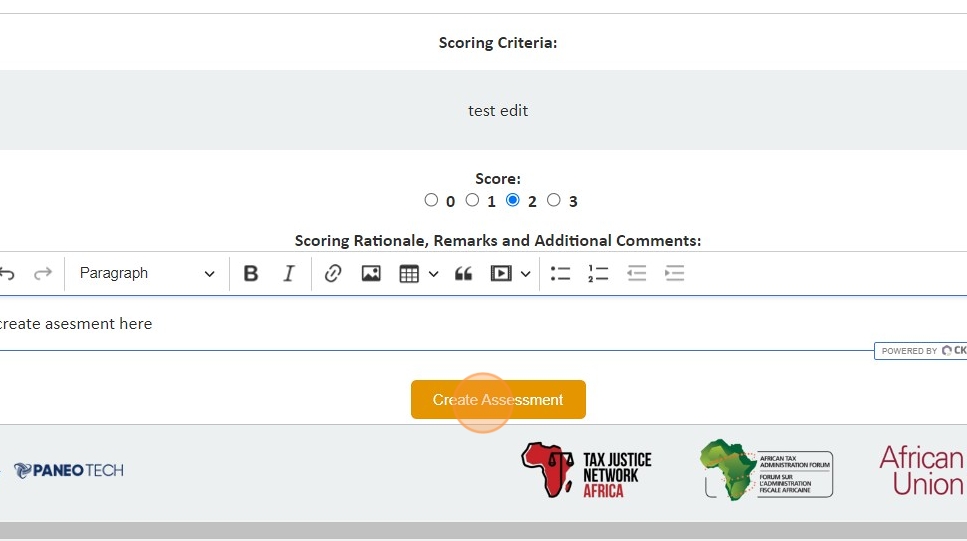
View Assessments
12. Click "View All Assessments & Generate Reports"

13. Click the dropdown to select the country to view.

14. Click the dropdown to Select the Cluster

15. Wait for the assessments related to that country to load, then click 'View' on the specific assessment you want to see.
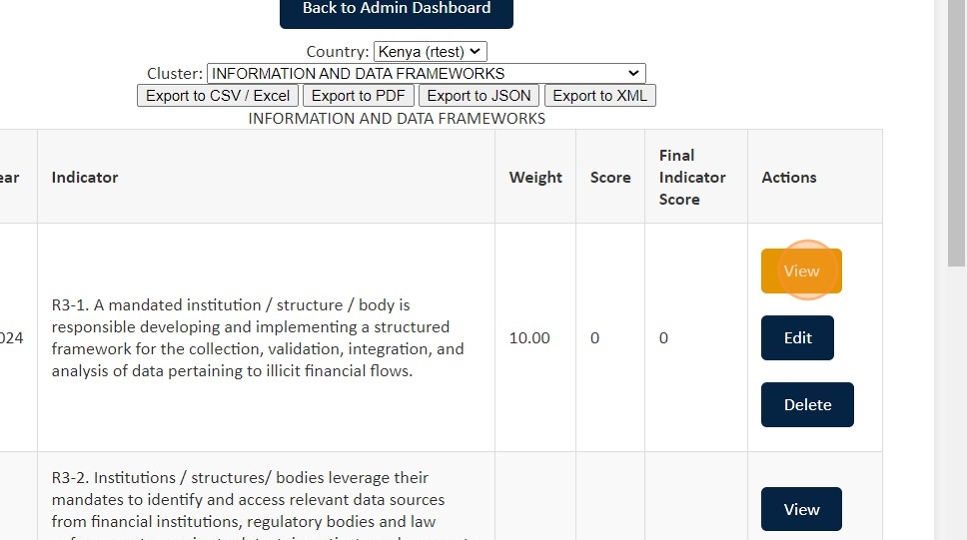
How to Edit Assessments
17. Click "View All Assessments & Generate Reports"

18. Click the dropdown to Select the Country

19. Click the dropdown to select the Cluster
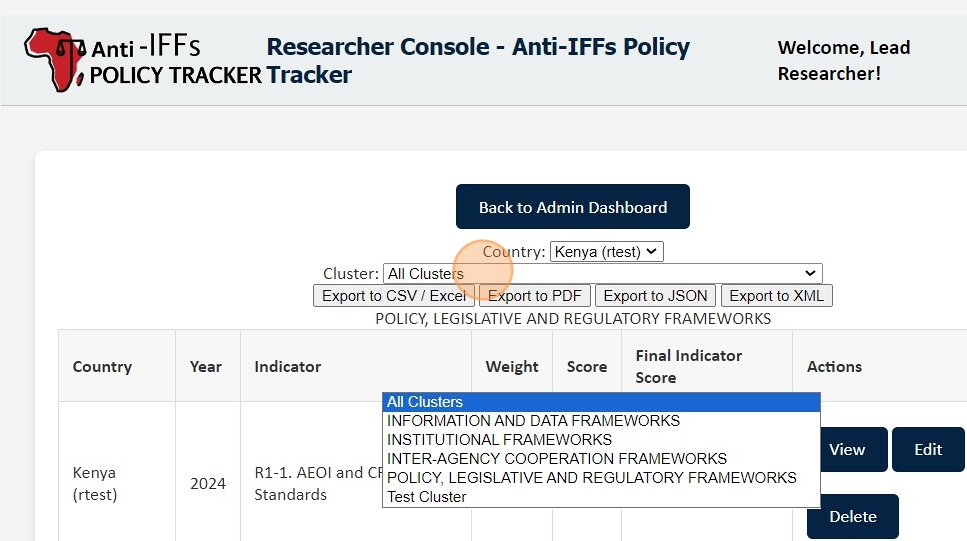
20. Wait for the assessments to load, then click 'Edit'
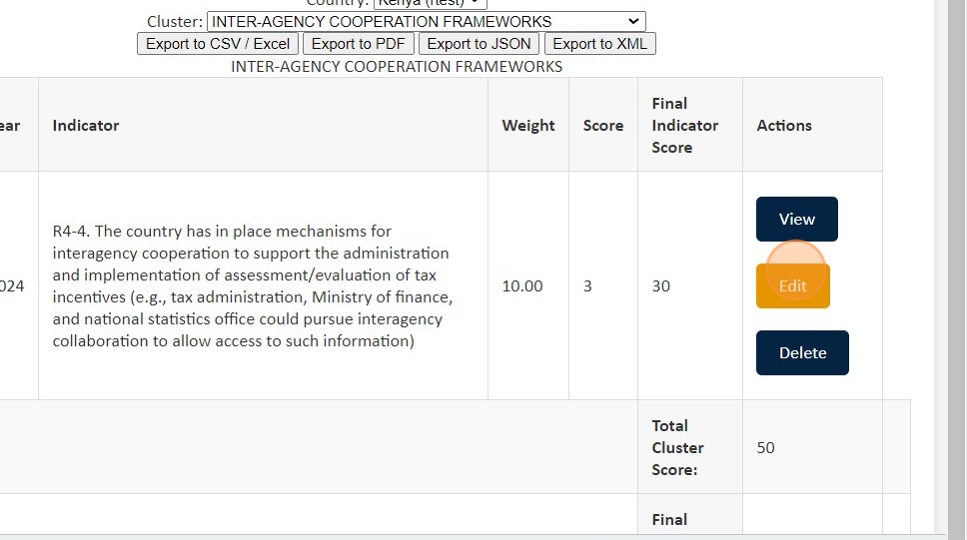
21. Type in the Edits
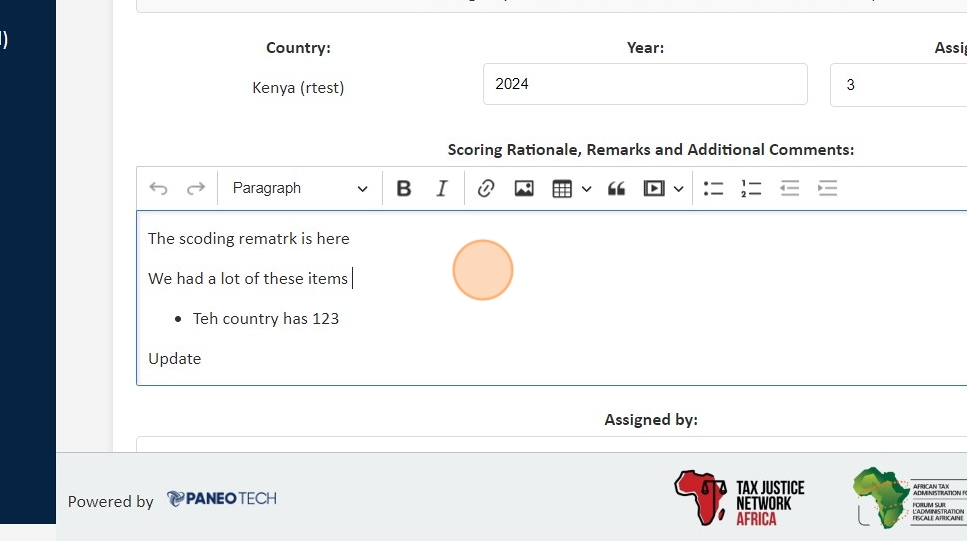
23. And Click "Update Assessment" to validate the Edits

How to Delete an Assessment
24. Click "View All Assessments & Generate Reports"

25. Click the dropdown.
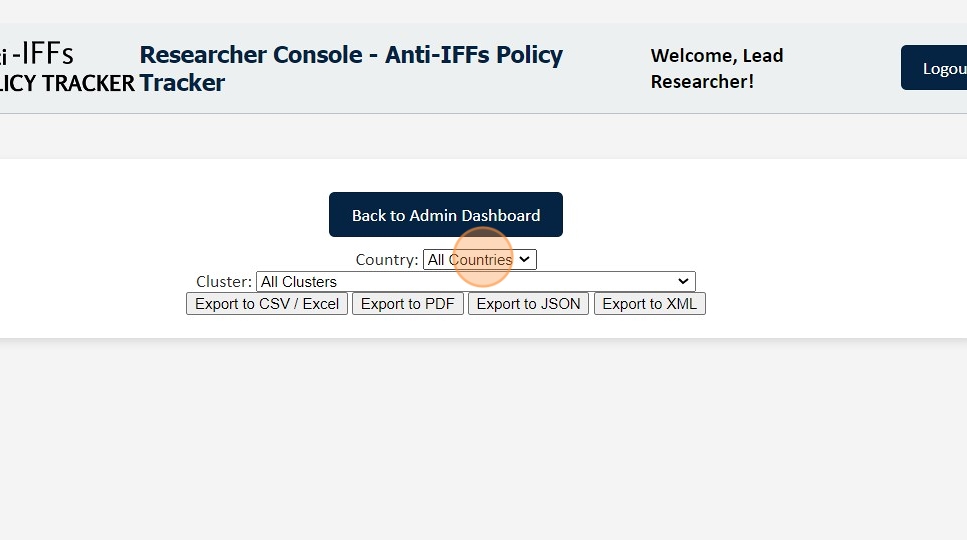
26. Click the dropdown to Select the Cluster

27. Wait for the assessments to load, then click 'Delete' next to the assessment you want to delete
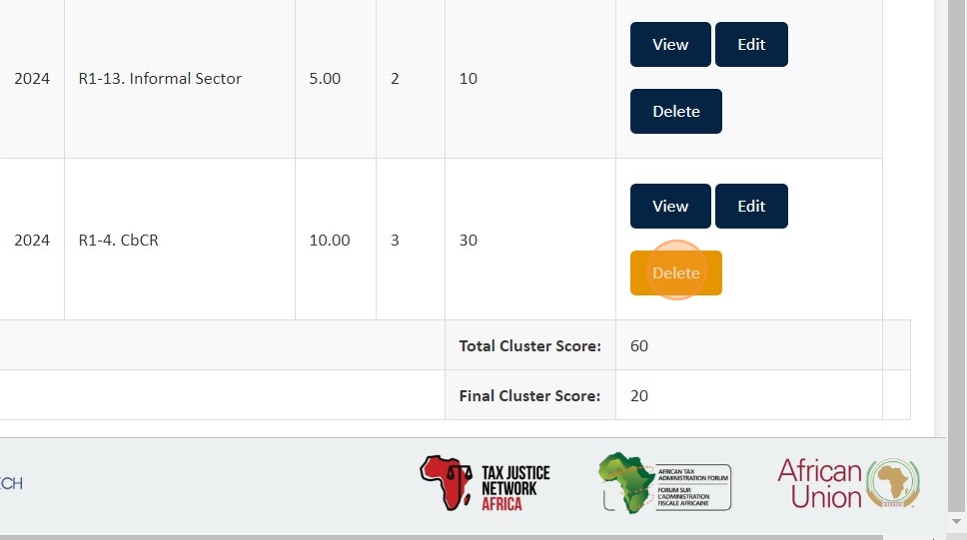
28. Click "Yes, Delete Assessment" to confirm

How to Create Visualizations
30. Click "Researcher Dashboard"
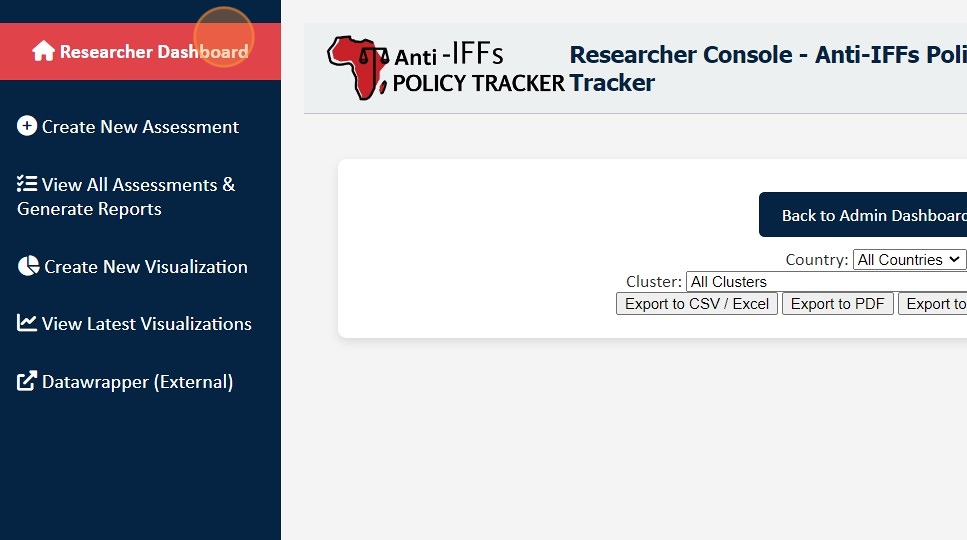
31. Click "Create New Visualization"
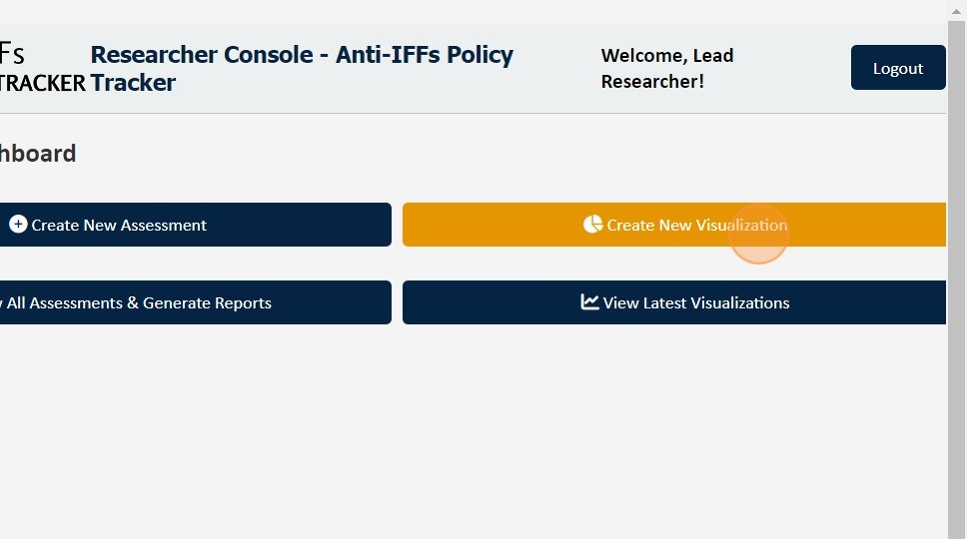
32. Click the "Select CSV File:" to Choose the CSV file to be uploaded

33. Enter the Chart Title and Description
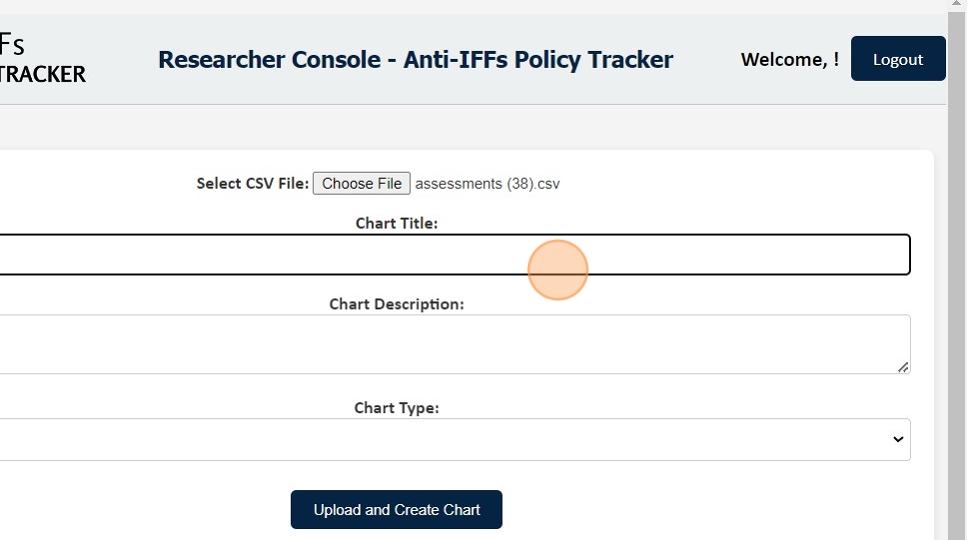
34. Select the Chart type
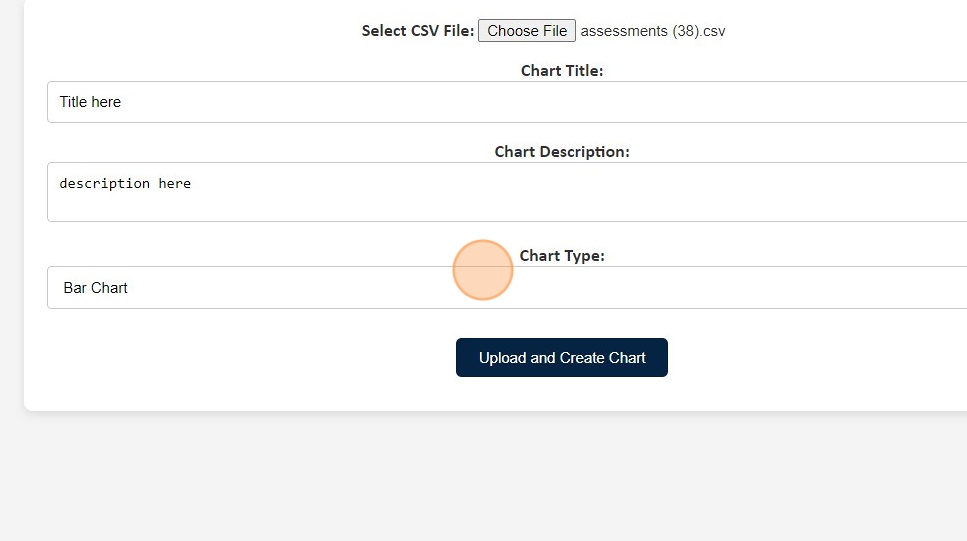
35. Click "Upload and Create Chart"
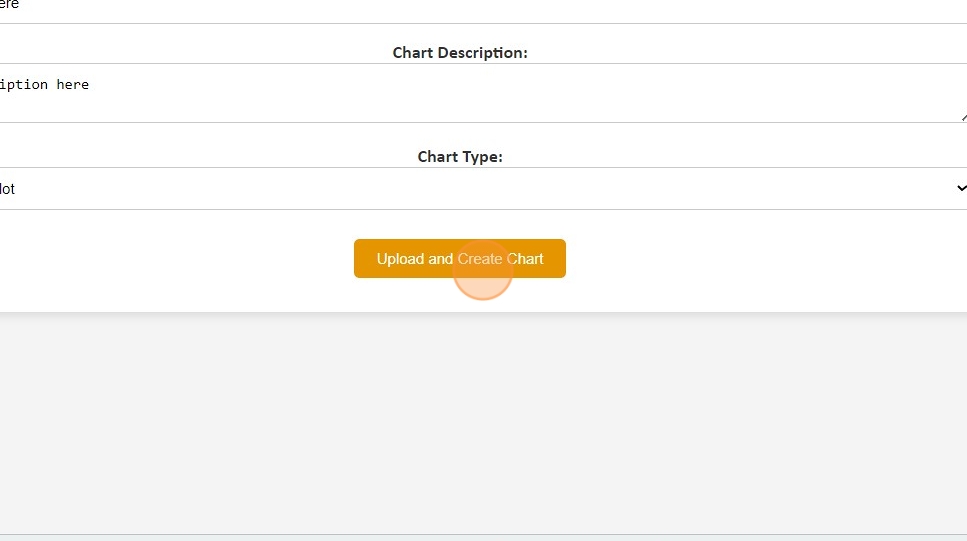
How to View Latest Visualizations
36. Click "Researcher Dashboard"
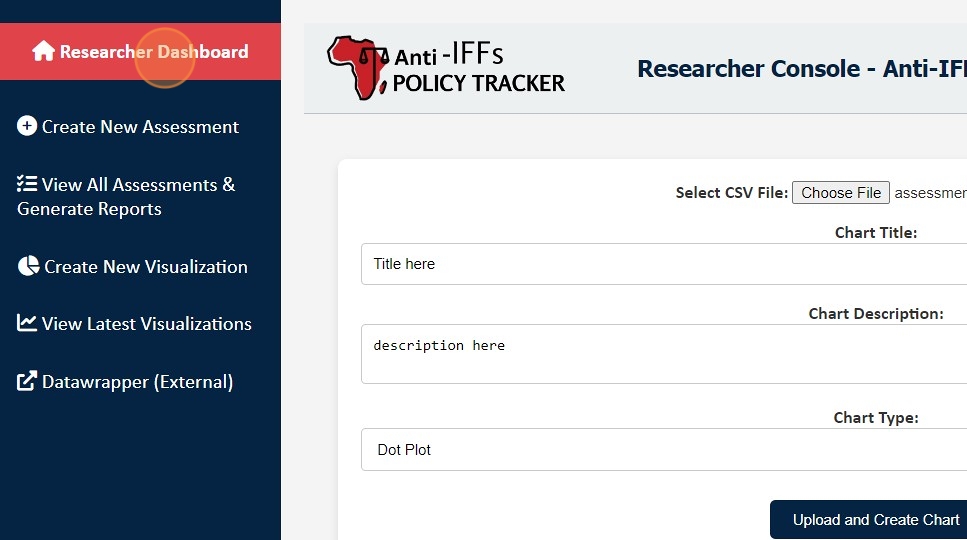
37. Click "View Latest Visualizations"